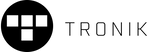How to Use Shopify's Analytics Tools to Track Performance for Shopify Set Up
Setting up a Shopify store is just the beginning of your e-commerce success story. To truly thrive and maximise your store’s potential, you need to understand how it’s performing and where improvements can be made. That’s where Shopify analytics comes in. By harnessing the power of Shopify's built-in analytics tools, you can track key metrics, gather customer insights, and make smarter, data-driven decisions.
This guide will walk you through the importance of analytics in your Shopify set up, how to set it up correctly, and the steps to leverage your data for better performance and growth.
Why Analytics Matter for Your Shopify Set Up
When launching your Shopify store, having a robust analytics foundation can make or break your success. Analytics answer crucial questions like:
-
Which of your products are resonating with customers?
-
Where is your traffic coming from?
-
Why are some visitors leaving without making a purchase?
These insights allow you to refine your strategy, improve your Shopify store setup, and drive better results. For example, if you discover that mobile users are abandoning their carts at a high rate, you might need to optimise your store’s mobile experience—a critical part of your Shopify set up.
By incorporating analytics into your setup process, you're not just creating a store; you're creating a data-informed strategy to scale your business.
Setting Up Shopify Analytics
To start reaping the benefits of data-driven decisions, you need to ensure Shopify analytics is properly set up. Follow these steps to get started:
1. Enable Shopify’s Analytics Tools
Shopify’s analytics dashboard is automatically available in all their plans, but the level of detail depends on your subscription. For detailed insights, such as profit tracking and custom reports, you’ll need the Advanced Shopify plan. Enabling these tools during your Shopify set up ensures you capture data from day one.
2. Integrate Google Analytics
A critical addition to Shopify’s built-in analytics is Google Analytics. Adding this integration during your Shopify set up gives you access to deeper insights, such as user behavior flows and advanced e-commerce tracking. To set it up:
-
Go to Online Store > Preferences in Shopify.
-
Add your Google Analytics tracking ID.
-
Enable enhanced e-commerce tracking in both Shopify and Google Analytics.
3. Double-Check Tracking Accuracy
During your Shopify set up, test tracked events to ensure everything is working correctly. For instance, complete a test purchase to see if it appears in your dashboard.
By starting your analytics setup early, you have a full picture of your store's performance, ready to analyse and act on as soon as visitors start arriving.
Key Metrics to Track in Shopify Analytics
Shopify’s analytics tools track a variety of performance indicators to help you understand your business. Here are the key metrics, why they matter, and how you can use them:
-
Sales Performance
Understand which products drive revenue. If specific items are outperforming others, consider upselling or featuring them on your homepage. -
Traffic Sources
Learn where your visitors are coming from—organic search, paid ads, or social media. Use this data to allocate your marketing budget wisely. For instance, if most traffic comes from Instagram, investing in influencer partnerships could amplify results. -
Conversion Rates
Analyse how many visitors turn into customers. Low conversion rates could point to checkout friction, unclear CTAs, or poor site performance. -
Customer Insights
Track repeat customer rates and average order value to gauge how well your store retains shoppers and encourages larger purchases.
Tracking these metrics throughout the lifecycle of your store, starting with your Shopify set up, helps shape each step of your business strategy.
Building Reports to Analyse Your Shopify Store
Shopify allows you to create custom reports to focus on specific areas of your store. These reports provide actionable insights that are essential for optimising your Shopify store. Popular report types include:
-
Product Performance Reports
Identify which products contribute most to your revenue and stock accordingly. -
Abandoned Checkout Reports
Understand where customers are dropping off in the checkout process and implement fixes, such as reducing form fields or adding trust badges. -
Traffic Reports
Evaluate how customers find your site. Insights from these reports can guide your SEO and paid advertising strategies.
Building these reports early as part of your Shopify set up ensures you can periodically check in and adjust your strategies easily.
Making Data-Driven Decisions in Your Shopify Store
Having data is one thing. Acting on it is another. Here’s how to use Shopify analytics to make informed choices:
-
Optimise Website Design
If analytics reveal visitors are leaving quickly, it could indicate slow load times or an unfriendly layout. Make targeted tweaks to improve usability. -
Identify Best-Selling Products
Prioritise marketing campaigns for top-performing products. For example, if a particular item consistently generates high sales, consider bundling it with complementary products. -
Refine Marketing Strategies
If a specific ad campaign is driving significant traffic but few purchases, dig deeper. Perhaps the landing page needs stronger CTAs or an updated offer.
By incorporating these adjustments into your business strategy, you ensure your Shopify set up starts working more efficiently for your goals.
Enhancing Analytics with Apps and Integrations
While Shopify’s built-in tools provide excellent foundational insights, you can expand your analytics capabilities with third-party apps and integrations. Consider adding tools like:
-
Hotjar or Lucky Orange for heatmaps and session recordings to see exactly how visitors interact with your site.
-
Facebook Pixel to track conversions and optimise retargeting ads.
-
Klaviyo for email marketing analytics that integrate with Shopify.
Adding these during your Shopify set up ensures seamless ongoing data gathering.
Analytics Best Practices for New Shopify Stores
Here are some proven tips for using analytics effectively from day one:
-
Set Clear Goals
Know what you want to achieve during your Shopify set up (e.g., higher conversion rates or reduced bounce rate). Analytics helps you measure progress. -
Review Data Regularly
Develop a habit of checking reports weekly or monthly. Look for trends rather than isolated spikes or drops. -
Experiment and Test
Use A/B testing to experiment with different elements, like product descriptions, images, or pricing, and rely on data to inform your decisions.
Adopting these habits early builds a solid analytical foundation for your Shopify store.
Final Tips for Successful Shopify Analytics
To get the most out of Shopify analytics, prioritize it from the start of your Shopify set up. You can unlock valuable insights about your store's performance by enabling built-in tools, tracking key metrics, and creating actionable reports. Remember:
-
Data is only valuable if you act on it. Use analytics insights to adjust strategies and grow your store.
-
Revisit your analytics setup periodically as your store scales to ensure everything runs smoothly.
When you use analytics to inform your decisions, you're not just setting up a store—you’re setting yourself up for sustained success.
Now is the perfect time to log into your Shopify account, enable the analytics tools, and start tracking your way to e-commerce growth!